As we access different online accounts from time to time, it is hard to remember the passwords of all. Though, if you use a password manager or have the same password on most of your online accounts, it is not an issue for you. If you forgot the password of your Netflix account and can’t get ahead of the sign-in screen, you can change the password easily and reaccess your account. Netflix allows users to reset the password if they forget it, and binge-watch their favorite shows and movies as usual. Let’s check out the process of changing the password of your Netflix account.
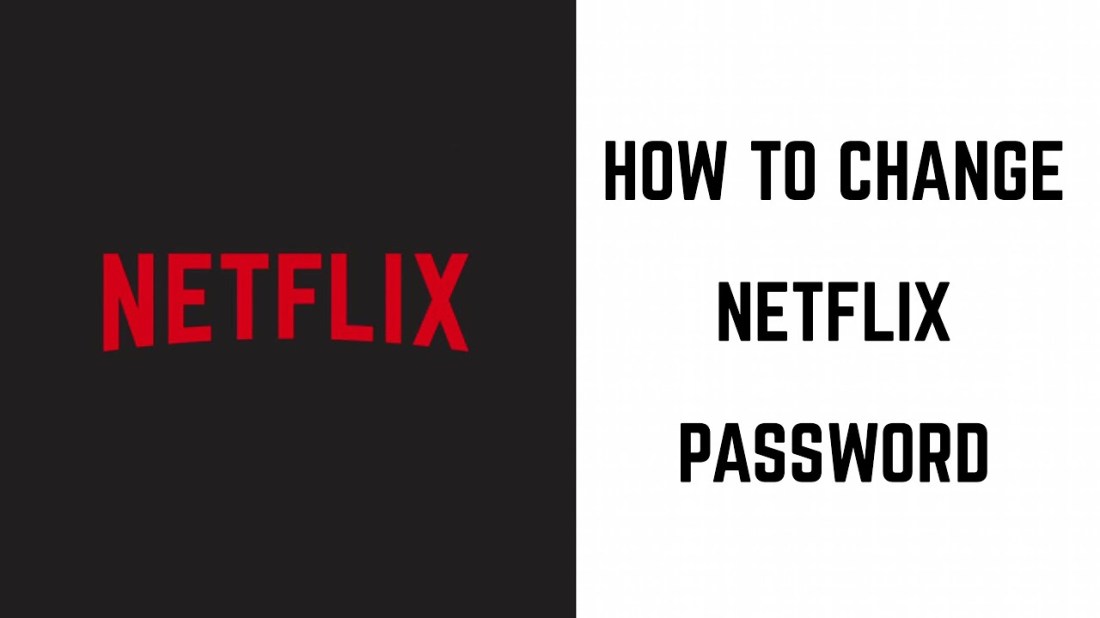
Changing the password of Netflix account on Android
Get started with the process by opening the Netflix app on your Android phone. Then, touch the Sign In option given on the top right section of the screen. It will be there right next to the Help option. After seeing the sign-in screen, you need to tap on the ‘Need help?’ Option available under the Sign In option. Users get redirected to the official website of Netflix for the help related to the issue.
You will be offered three different ways of resetting your Netflix password. One through email, second through a text message, and third through a voice call. Though, for using the text message or voice call option, the phone number of yours must be linked with your Netflix account. If you want to choose the email method, provide the dedicated email ID used with your Netflix account, and touch the ‘Email Me’ option. You will soon receive an email from Netflix, keep checking your inbox. Once you see the email, tap the Reset Password option given over there. A new browser tab will open in your phone’s browser, and you can easily change the password of your Netflix account from there.
If you wish to go with the text message option, provide the associated phone number in the demanded column. Then, tap on the Text Me option and wait for a while to receive the verification code on your given phone number. Once you get it, enter the same in the asked column and tap the Verify option. You can now easily reset the password of your Netflix account.
When it comes to the voice call option, Netflix gives a call and lets you know the verification code to enter. Same as above, enter the number associated with your Netflix account and choose the Call Me option. You will get an automated phone call for typing in the verification code. After you get the verification code, enter it and tap Verify. In this way, you can change the password through the voice call option.
Changing the password of Netflix account on other platforms
For changing the Netflix password on Mac or PC, the process is almost the same as above. From the main page of Netflix, hit the Sign In button present on the top right side. Click on the ‘Need help?’ option and then follow the same process as above.
Changing the password of Netflix account on iOS
If you use the iOS app version of Netflix and want to change the password, the process is not the same as Android. Go to Netflix on your phone and touch the Help option available at the top right section. Then, choose the Recovery Password option. A new tab will open in the Safari browser, follow the same process as earlier to change the password. Also, you can choose the Recover Password after tapping the Sign In button initially.
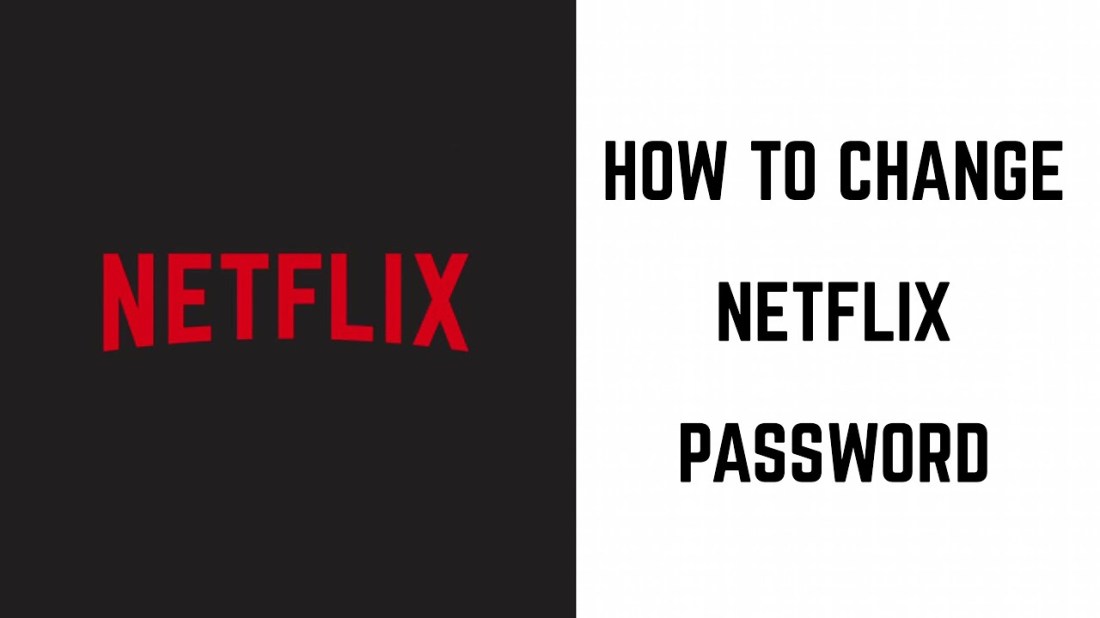
Changing the password of Netflix account on Android
Get started with the process by opening the Netflix app on your Android phone. Then, touch the Sign In option given on the top right section of the screen. It will be there right next to the Help option. After seeing the sign-in screen, you need to tap on the ‘Need help?’ Option available under the Sign In option. Users get redirected to the official website of Netflix for the help related to the issue.
You will be offered three different ways of resetting your Netflix password. One through email, second through a text message, and third through a voice call. Though, for using the text message or voice call option, the phone number of yours must be linked with your Netflix account. If you want to choose the email method, provide the dedicated email ID used with your Netflix account, and touch the ‘Email Me’ option. You will soon receive an email from Netflix, keep checking your inbox. Once you see the email, tap the Reset Password option given over there. A new browser tab will open in your phone’s browser, and you can easily change the password of your Netflix account from there.
If you wish to go with the text message option, provide the associated phone number in the demanded column. Then, tap on the Text Me option and wait for a while to receive the verification code on your given phone number. Once you get it, enter the same in the asked column and tap the Verify option. You can now easily reset the password of your Netflix account.
When it comes to the voice call option, Netflix gives a call and lets you know the verification code to enter. Same as above, enter the number associated with your Netflix account and choose the Call Me option. You will get an automated phone call for typing in the verification code. After you get the verification code, enter it and tap Verify. In this way, you can change the password through the voice call option.
Changing the password of Netflix account on other platforms
For changing the Netflix password on Mac or PC, the process is almost the same as above. From the main page of Netflix, hit the Sign In button present on the top right side. Click on the ‘Need help?’ option and then follow the same process as above.
Changing the password of Netflix account on iOS
If you use the iOS app version of Netflix and want to change the password, the process is not the same as Android. Go to Netflix on your phone and touch the Help option available at the top right section. Then, choose the Recovery Password option. A new tab will open in the Safari browser, follow the same process as earlier to change the password. Also, you can choose the Recover Password after tapping the Sign In button initially.
Comments
Post a Comment